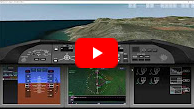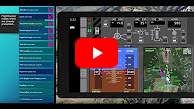7.1 Introduction videos
The following videos allow to get a brief impression, how some of the FlightZoomer features are working and how they are operated:
|
Video |
Covered topics |
|
|
Synthetic & Classic FPV combined - FlightZoomer 3 Feature Preview
· Feature demonstration: synthetic FPV camera · Video shows of the synthetic FPV camera and its features · Starting at 2:04, the synthetic FPV camera control buttons at the top are demonstrated · Starting at 4:15, the embedding of the classic FPV camera feed and the following options are shown: o Classic FPV off o Classic FPV in an overlay window o Classic FPV as screen wide main view (replacing the synthetic view) · The first sequence shows the synthetic FPV view in an area, that belongs to the Bing Maps 3D Cities. The following sequences are shot at places, that are covered by standard 3D terrain (without 3D objects).
|
|
|
The ultimate terrain view for drone pilots! - FlightZoomer 3 Feature Preview
· Feature demonstration: terrain view · Video shows the FlightZoomer 3 terrain map and the vertical situation display. · From 0:30 the elements of the Vertical Situation Display are explained. · At 1:40 various zoom levels of the terrain map are demonstrated, you can see whole Europe vertically cut in two parts: red is higher terrain, green is lower terrain. · From 2:00 on the aircraft descends into a valley using the Vertical Situation Display to keep sufficient clearance. · Beginning at 3:20, the implementation details are explained. · At 3:47 the Vertical Situation Display shows the terrain profile along a route with several waypoints. · All the video sequences have been done using the inbuilt simulation mode.
|
|
|
Fly with a single Rotary Controller - FlightZoomer 3 Feature Preview
· Feature demonstration: fly with the Surface Dial rotary controller · Starting at 0:30, the embedded classic FPV feed is used to show, how the Surface Dial is manipulated. · At 0:41 the basic manipulations are explained, how the feature works. · From 1:20 the dial is used to fly a copter over a mountain pass · At 3:18 starts the last sequence, that shows dynamic flight maneuvers of a copter in a densely populated area (Zurich downtown). · All the video sequences have been shot using the inbuilt simulation mode. · Other demonstrated features: copter operations, autopilot modes SPD, TRK, ALT, FPA, automatic landing.
|
|
|
Flight Control by Speech Recognition - FlightZoomer 3 Feature Preview
· Feature demonstration: flying the aircraft just using voice commands. · The video shows the sequence how the pilots speaks an instruction, listens to the readback from the software and confirms it, if it was correct. · At 2:22 the video shows the handling of wrongly understood instructions. · Video shows a real flight, not simulator exercises. · Other demonstrated features: fixed-wing operation, autopilot modes TRK, ALT, FLCH, APP (= ILS approach), automatic landing.
|
|
|
"FlightZoomer Version 3 - Simulation Edition" Walkthrough
· Feature demonstration: simulation mode. · In this short video all steps are shown, that are needed, to perform a flight in simulation mode after the Cockpit-app has been installed: o 0:25: Create a minimal, but suitable navigation database (consisting of an airport, a runway and two waypoints). o 1:08: Pick the position, where the simulate copter shall begin its flight. o 1:20: Enter the cockpit. o 1:28: Enter the battery parameters on the PERF FMS page o 1:39: Create a minimal flightplan using the created airport, runway, and waypoints. o 2:49: Activate the autopilot, the LNAV and VNAV autopilot modes to follow the planned route and vertical profile. o 4:06: Switch to basic autopilot modes (TRK and ALT hold) by pressing the TRK HOLD button. o 4:11: Activate the virtual Air Traffic-controller, who guides the flight by synthetic voice instructions to the final approach. Simulating the manned aviation ATC Uplink capabilities, the instructions are also displayed in written form on the left of the Primary Flight Display. o 4:20: Use the ACPT button to load the instructed target values automatically into the autopilot. o 4:33: Activate the APP display mode to show the deviation indications for the ILS approach. o 4:41: Accept the clearance to capture the localizer and the glideslope. From that point on, the copter first captures the localizer (extended runway center line) and then while flying at level the glideslope from below. After that, a fully automatic descend to the runway is performed.
|
|
|
FlightZoomer Version 2.0 in a nutshell - 14 new autopilot modes
· In this video the 14 autopilot modes are explained and demonstrated. · The video shows the Version 2 groundstation, but the explained principles, procedures and capabilities are mostly applicable for version 3 as well. · The flight is simulated. · The simulated vehicle is a copter. · The covered topics are these: o At 0:34: Version 2 system topology o From 4:40: walkthrough through all 14 autopilot modes
|
|
|
FlightZoomer - 1st automatic ILS approach with Air Traffic Control guidance
In this older video, the first successful automatic ILS approach is shown. The vehicle was a copter. The video shows this memorable real flight, not simulator exercises. |
|
|
FlightZoomer 3 flown from overseas, fully automatic landing (ILS)
In this very recent video, the multi Cockpit feature is shown: · Using the DirectLink topology, more than one cockpit-app can connect to an aircraft. · Using this capability, the co-pilot was at the place where the aircraft was flying, while the pilot in command was located 6280km away. · Using the autopilot and based on instructions via a Skype connection, the pilot in command was overtaking control shortly after takeoff and performing the entire rest of the flight, including an automatic ILS approach to full stop. · The video shows a real flight, not simulator exercises. · Other demonstrated features: fixed-wing operation, autopilot modes TRK, ALT, FLCH, APP (= ILS approach), automatic landing. |