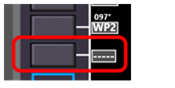7.3.3.1 Enter the flight route manually in the FMS
|
Action |
Device |
|
|
☐ 1 |
Open the RTE page of the FMS, using the RTE button |
CP |
|
☐ 2 |
Enter origin of the route. Use one of these methods: a. Write the airport CODE (as defined in the navigation database) into the scratchpad and press the LSK 1L key. b. Keep the scratchpad empty and press the LSK 1L key, to get a list of all available airports, so you can pick the one you want. |
CP |
|
☐ 3 |
Enter destination of the route using the LSK 1R key. Beside the two methods mentioned before, you can use a third one if the destination is the same as the origin (which is typically the case when flying with FlightZoomer): c. Press LSK 1L to copy the entered CODE (from step 2) into the scratchpad. Then press LSK 1R to load the CODE into the destination field. |
CP |
|
☐ 4 |
Go to the second RTE page using the NEXT PAGE key. On the second RTE page waypoints 1 to 6 can be entered (and waypoints 7 to 12 on the third, and so on). If origin and destination have not been defined, no waypoint can be entered. Enter each waypoint using one of these methods: a.
Write the waypoint ID (as
defined in the navigation database) into the scratchpad and press the LSK
1L-6L key, which is beside the empty box with the dashes (which is always one
position below the already defined waypoints): b. Keep the scratchpad empty and press the LSK 1L-6L key, which is beside the empty box with the dashes, to get a list of all available navigation aids, so you can pick the one you want.
As soon as the waypoints form a flyable route (the distance between each waypoint leaves enough space to fly the speed dependent turns), the resulting route is immediately shown on the Navigation Display and also updated as more waypoints are added. The route can be modified at a later point (but not while the LNAV mode is performing the route) using one of these methods: a. To overwrite a waypoint: Enter the waypoint ID into the scratchpad and press the LSK 1L-6L key, which is beside the waypoint that you want to replace b. To delete a waypoint: Press the DEL key in the keyboard, the scratchpad is filled with DELETE, then press the LSK 1L-6L, which is beside the waypoint, which shall be deleted. |
CP |
|
☐ 5 |
Scroll back to the first RTE page using PREV PAGE key. Enter the cruise speed in the scratchpad and press LSK 2L.
As the turn radius for planned routes is proportional to the cruise speed, the route on the Navigation Display is updated any time, when the cruise speed is changed.
If the target cruise speed is set so high, that the resulting turn radius no longer can be flown with the given waypoints, the route is erased from the Navigation Display and using the LNAV mode will not be possible. If that happens, you either need to plan a route with longer distances between the waypoints or use a lower cruise speed. |
CP |
|
☐ 6 |
Enter the cruise altitude in the scratchpad and press LSK 3L. This defines the vertical flight profile for the VNAV autopilot mode and is displayed on the Vertical Situation Display. On line 2R and 3R on the first RTE page, the calculated flight duration and the route length are shown. Note: to follow flight routes with the LNAV autopilot mode, the VNAV mode is not mandatory. You can also at any time use any of the other vertical autopilot modes and just follow the route laterally. So, if the route requires a more complex vertical flight profile than the single cruise altitude, the climbs and descends can be performed (manually) during the flight with the ALT, FLCH, VS and FPA modes. |
|
|
☐ 7 |
Press EXEC button on the FMS to activate the route. |
CP |
|
☐ 8 |
Optional: store route for later reuse to the database: |
CP |
|
☐ 8.1 |
Enter the route name in the scratchpad and press the LSK 4R key on the first RTE page. |
CP |