7.2.4 Flight Management System
The Flight Management System (usually abbreviated as FMS) is a flexible
input/output system, that allows to manage the flight by defining various
parameter (e.g. the route of a flightplan).
The FMS has different pages as INIT (for initialization), NAV RAD (to tune radios for e.g. the ILS), RTE (to define the flightplan), FIX (to browse through the navigation database), CAM (to control the camera) or ROI (to control regions of interest).
Some FMS Pages are multi screen pages, which have multiple related subpages. On the RTE page for example, on the first page the common parameter like the origin and the destination airport are defined. On the next page(s), any number of waypoints can be defined.
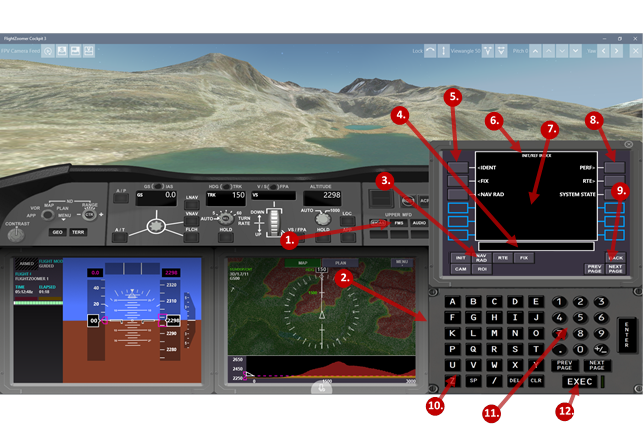
|
|
Feature :: Command |
Remarks |
|
1 |
FMS :: Open / close button |
Opens or hides the FMS panel. |
|
2 |
FMS :: Flight Management System |
Display and keyboard to enter and maintain flight related data. |
|
3 |
FMS :: Page selection keys |
These buttons directly open the related FMS page. |
|
4 |
FMS :: Scratchpad |
Line to enter input into the system |
|
5 |
FMS :: Left Line Select Keys LSK L1-L6 |
Six buttons to load input from the scratchpad to the respective line on the left side. Buttons become a cyan box if the line is read only. If the line beside the LSK starts with a “<”-character, the LSK navigates to the FMS page, which is mentioned on the line. |
|
6 |
FMS :: FMS page title |
Title of the FMS page. |
|
7 |
FMS :: FMS page |
Content of the FMS page, consisting of six parameter, values, settings or indications on either side of the display. |
|
8 |
FMS :: Right Line Select Keys LSK R1-R6 |
For these buttons, the same applies as described above for the LSK L1-L6. |
|
9 |
FMS :: Page scrolling keys |
The BACK key allows jumping back to the last displayed page (this is only supported, where meaningful, e.g. on the FIX page or when lists are shown). The two buttons PREV PAGE and NEXT PAGE allow scrolling through multi screen pages. |
|
10 |
FMS :: Alphabetical keyboard |
Text input on the keyboard is always written into the scratchpad. Entering a value for a parameter therefore requires two steps: 1. Enter the value into the scratchpad using the keyboard. 2. Pressing the LSK beside the parameter, which shall be set. |
|
11 |
FMS :: Numerical keyboard |
|
|
12 |
FMS :: EXEC button |
Used to finalize an entered route. |
The various FMS pages and their content is described in the Procedures section.
Some commonly used symbols and methods are described here:
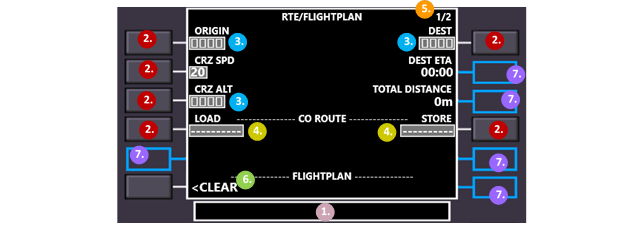
|
|
Symbol / method |
Remarks |
|
1 |
Enter a value into the scratchpad |
Enter a value by typing on the keyboard. Each character appears in the scratchpad. Alternatively, the scratchpad can be filled using this method: · If a parameter has already been defined and the respective LSK (❷) is pressed again, a copy of its value is written again into the scratchpad. This is e.g. useful to define the ORIGIN (-airport) and then copy the same airport also to the DEST-parameter. Note: This feature is only supported where copying makes sense (e.g. not for numbers). |
|
2 |
By pressing one of the LSKs, define the respective parameter with the value from the scratchpad |
Whatever value appears in the scratchpad can be loaded into a parameter using the LSK (line select key) beside the parameter. All parameter which can be defined by the user, have a grey background and are surrounded by a white rectangle. Many times, parameter which need to be picked from a selection (e.g. ORIGIN, which accepts all configured airport codes) can also be selected following these steps: 1. Precondition: the parameter is still empty (if it is defined already, delete it as described below). 2. Press the respective LSK. 3. The full list of all available options is shown. 4. Select the desired value from the list. To delete a value, press the DEL key from the keyboard (which fills DELETE into the scratchpad) and then the respective LSK. |
|
3 |
Mandatory parameter |
Little squares are placeholders for mandatory parameter. |
|
4 |
Optional parameter |
Dashes are placeholders for optional parameter. |
|
5 |
Multi screen FMS page |
The multi screen indications inform the user, how many related subpages this FMS page has and which one currently is displayed. |
|
6 |
Prompts |
Caret characters indicate functions (CLEAR the flightplan in this case) or prompts to jump to another page of the Flight Management System |
|
7 |
Read-only lines |
Read-only lines have no LSK, they are used to display information. |